Master Tech skills on the go...
How to Train Claude AI to Act Like Your Business Assistant
Learn how to train Claude AI as your business assistant: master prompt engineering, build custom knowledge bases, automate workflows, and boost productivity.
AI TOOLS & PROMPT ENGINEERING
By OnlineTechSkills Editorial Team
4/24/20255 min read


Introduction
Imagine having a tireless, knowledgeable colleague who never sleeps, never takes vacation, and can instantly sift through data, draft emails, schedule meetings, and keep track of your to‑do list without complaints. That’s the promise of Claude AI as your ultimate business assistant. In this in‑depth guide, we’ll walk through how to transform Anthropic’s Claude into a tailored helper that understands your workflows, communicates in your brand voice, and automates repetitive tasks. You’ll learn proven strategies, see brand‑new case studies, and walk away with actionable steps you can implement today.
1. Defining Roles and Objectives
Before you write a single prompt, get crystal clear on what you want Claude to handle. Treat this like drafting a job description for a human assistant.
1.1 Clarify Core Responsibilities
List out each task you want to delegate. Common responsibilities include:
Email triage and draft responses: Prioritizing, labeling, and drafting replies.
Meeting scheduling and calendar management: Finding openings, sending invites, and following up.
Research and summaries: Compiling market reports, product comparisons, or news digests.
Data entry and simple analysis: Updating CRMs, generating pivot‑table style summaries.
1.2 Set Success Metrics
Define clear KPIs so you can measure Claude’s performance over time. Examples:
Response accuracy: Percentage of email drafts requiring zero edits.
Time saved: Hours per week reclaimed from scheduling.
Task completion rate: Ratio of completed to requested tasks.
Case Study (E‑Commerce Founder)
Sarah runs a small online store. She tasked Claude with processing customer inquiries: categorizing the question, drafting personalized responses, and flagging urgent issues. By week two, Claude handled 85% of routine queries autonomously, freeing Sarah to focus on marketing strategy.
2. Crafting Claude’s Persona with System Messages
System messages act as Claude’s ground rules, defining its role, tone, and boundaries. Think of them as coaching instructions.
Example System Prompt
You are Claude, a knowledgeable and friendly business assistant for freelance consultants. Your tasks include drafting proposals, scheduling meetings, summarizing documents, and generating content outlines. Use a casual but professional tone. Always confirm when you complete a task.
Best Practices
Be Explicit: Describe Claude’s responsibilities in clear, action-oriented language.
Specify Tone: “Friendly and conversational” or “formal and concise.”
State Limits: “If you encounter confidential data, remind me to check your response.”
For more on prompt structures that guide AI behavior, check A Beginner’s Guide to Prompt Engineering with AI Tools.
Feeding Claude Your Business Playbook
A great assistant knows your processes. Claude can too, if you supply your standard operating procedures (SOPs) and templates.
How to Ingest SOPs
Summarize Key Documents Paste or link summaries of your proposal process, client onboarding, and reporting templates.
Chunk Large Documents Break SOPs into sections (e.g., “Proposal steps,” “Invoicing guidelines”) and feed them one at a time.
Reference in Prompts
Based on the "Proposal steps" document I provided, draft an email to Client X introducing our services.
Storing Knowledge
Notion or Google Docs: Keep your SOPs where you can readily link or paste into Claude prompts.
Version Control: Use a Git repo to track changes in your SOP snippets.
When Claude references your custom SOPs, its outputs align precisely with your workflow, reducing manual edits.
Key Prompt Templates for Business Tasks
Here are prompt formulas you can use to train Claude for specific functions:
1. Drafting Client Proposals
Using our "Proposal steps" SOP, draft a 300-word proposal for [Client Name], highlighting deliverables, timeline, and price. Tone: confident and approachable.
2. Scheduling Meetings
I need to schedule a 30-minute kickoff call with [Client Name] next week. Check my calendar availability (Mon–Fri, 9am–12pm) and propose three slots. Then draft a polite email invitation.
3. Summarizing Documents
Summarize the attached 5-page market research PDF in bullet points: - Key findings - Recommendations - Next steps Keep it under 100 words.
4. Creating Content Outlines
Generate a blog post outline on "Benefits of Prompt Engineering" for a tech-savvy freelancing audience. Include introduction, 5 sections with subpoints, and a conclusion. Tone: conversational, no jargon.
5. Tracking Tasks and Reminders
Add the following items to my task list and set reminders: - Send invoice #123 by Friday. - Follow up with [Client] on feedback by Wednesday. - Draft Q2 strategy document by end of month.
For inspiration on content prompts, browse our guide on How to Use ChatGPT for Research, Writing, and Brainstorming.
3. Iterative Fine‑Tuning and Feedback Loops
Even the best prompts need adjustments. Build a cycle of testing, reviewing, and refining.
3.1 Monitor Outputs and Collect Feedback
Review every output for the first 50 prompts. Highlight errors, style mismatches, or misunderstood instructions.
Gather stakeholder feedback: Share sample drafts with team members or clients for real‑world validation.
3.2 Adjust and Re‑Prompt
Refine context: Add missing details or adjust the scope.
Tweak instructions: Emphasize tone, length, or structure.
Case Study (B2B Marketer)
A small agency used Claude to pre‑qualify inbound leads. Initial prompts were too broad Claude approved low‑quality leads. By adding criteria (company size, budget range, industry), and iterating urgently, the agency increased quality matches by 40%, reducing wasted calls.
3.3 Scaling with Templates
Once a prompt consistently delivers, turn it into a reusable template. Store these in a central document or integrate via a notes app. You’ll quickly build a library for onboarding new team members.
4. Integrating Claude with Business Tools
To maximize efficiency, link Claude to your broader tech stack. Use APIs and no‑code automation to pass data and trigger workflows.
4.1 Native API Integration
Anthropic offers a RESTful API ideal for custom applications. Example use case:
CRM Sync: Push new contact info into Salesforce, then have Claude draft an introductory email.
4.2 No‑Code Automation Platforms
Platforms like Zapier, Make (formerly Integromat), or Workato let you connect Claude to hundreds of apps without writing code.
Zapier Example:
Trigger: New email labeled "Support" in Gmail.
Action: Send content to Claude via HTTP request.
Action: Post Claude’s draft reply back to Gmail as draft.
You can find a head‑to‑head on automation tools in our guide: IFTTT vs. Zapier vs. Make – Which to Use When.
4.3 Case Study: Syncing with Salesforce via Zapier
Scenario: A sales team wants immediate follow‑up on inbound leads.
Zap trigger: New lead enters Salesforce.
Formatter step: Extract lead name, company, and inquiry details.
HTTP request: Send JSON payload to Claude’s API with a prompt to craft a personalized outreach email.
Zap action: Create a task in Asana with Claude’s draft and mark priority "High."
Outcome: Sales reps now receive a ready‑to‑send email draft in their to‑do list, cutting response time from hours to minutes.
5. Actionable Takeaways and Next Steps
You’ve learned how to define roles, craft precise prompts, iterate intelligently, and integrate Claude into your toolset. Here’s how to get moving today:
Document Your Assistant’s Job Description: List three tasks Claude will own this week.
Build a Prompt Template: Use the template in Section 2 and test it on one real query.
Set Up a Feedback Log: Create a shared spreadsheet to record errors, improvements, and wins.
Automate One Workflow: Pick a trivial task (e.g., labeling emails) and connect Claude via Zapier or the API.
Measure and Iterate: After one week, review your KPIs to tweak prompts or scope.
Need more ideas? Explore our tutorials for leveling up your AI toolkit:
Conclusion
Training Claude AI as your business assistant isn’t a one‑and‑done project it’s a dynamic partnership. Start small, iterate quickly, and integrate deeply. Over time, Claude can become an indispensable team member, handling routine tasks so you can focus on strategy and growth.
Try this tip today: Draft a simple email‑triage prompt, test it on five messages, and see how much time you save. Welcome to your new AI‑powered workflow!
Insights
Explore our free and top ranking blogs for in-demand tech skills.
CONTACT US
Support
support@onlinetechskills.com
© 2025. All rights reserved.