Master Tech skills on the go...
10 Powerful Google Sheets Functions That Will Save You Hours
Discover 10 powerful Google Sheets functions like FILTER, QUERY, XLOOKUP, and more to automate data tasks, streamline reporting, and save you hours each week with easy, step-by-step guides.
DIGITAL PRODUCTIVITY & AUTOMATION
By OnlineTechSkills Editorial Team
4/17/20255 min read


Introduction
If you’ve ever stared at a sprawling Google Sheet filled with raw numbers, names, and dates, you know the pain of manual sorting and copy–pasting. By the time you’ve filtered, summarized, and color-coded everything, half the day is gone. But what if you could accomplish in seconds what once took minutes or even hours?
That’s the magic of Google Sheets functions. They feel like secret handshake commands that instantly reshape data, spot trends, and automate repetitive tasks. In this post, I’ll walk you through ten essential functions each a time-saving powerhouse. You’ll see clear examples, real-world tips, and mini case studies to inspire your next spreadsheet hack. Whether you’re a freelancer juggling client metrics, a digital entrepreneur tracking revenue, or a prompt engineer preparing data for AI models, these tricks will change the way you work.
1. FILTER: Pinpoint Exactly What You Need
Imagine you have a sales sheet with thousands of rows, and you need only January’s transactions above £500. Instead of manually sifting, use the FILTER function:
=FILTER(A2:D, MONTH(B2:B)=1, D2:D>500)
Step 1: Identify your data ranges (columns A–D for full records, B for dates, D for amounts).
Step 2: Wrap your conditions: MONTH(B2:B)=1 isolates January, while D2:D>500 picks high‑value sales.
Step 3: Press Enter, and voilà you have a dynamic subset that updates as your source data changes.
Actionable tip: Combine FILTER with Named Ranges. Define your data table as SalesData, then write =FILTER(SalesData, …) to keep formulas tidy and robust.
2. QUERY: Run SQL‑Style Searches
If FILTER covers basic cuts, QUERY delivers full‑blown, SQL‑style queries inside Sheets:
=QUERY(A2:D, "select B, sum(D) where D>500 group by B", 1)
Step 1: Point to your range and specify a header row count (here, 1).
Step 2: Craft a SQL‑like string: select B, sum(D) fetches dates and total amounts.
Step 3: Include where, group by, and even order by clauses for precise control.
This function is a gold mine when you need aggregated insights no external databases required. It’s especially handy if you’ve used tools like Microsoft Power BI but want to keep everything in Google Sheets.
3. XLOOKUP: The Modern Replacement for VLOOKUP
Traditional VLOOKUP often trips over column ordering and missing values. Enter XLOOKUP:
=XLOOKUP("Product-123", A2:A, B2:B, "Not Found")
Step 1: Identify the lookup value ("Product-123"), the search column (A2:A), and the return column (B2:B).
Step 2: Add an “if not found” message no more #N/A errors.
Step 3: Optionally, include match modes or search directions for fuzzy matches or reverse lookups.
Quick win: Use XLOOKUP across sheets even across files when combined with IMPORTRANGE (more on that next).
Related read: How to Break into Tech Without a Degree or Tech Background
4. IMPORTRANGE: Pull Data from Anywhere
Collaborating across multiple spreadsheets? IMPORTRANGE lets you import ranges from other Sheets:
=IMPORTRANGE("https://docs.google.com/.../edit", "Sheet1!A1:C100")
Step 1: Copy the full URL of the source sheet.
Step 2: Specify the tab and range (Sheet1!A1:C100).
Step 3: Upon first use, click “Allow access” to link the two files.
Pair IMPORTRANGE with QUERY or FILTER to create central dashboards that update in real time—excellent for distributed teams.
5. ARRAYFORMULA: Apply Formulas to Entire Columns
Instead of dragging formulas down hundreds of rows, ARRAYFORMULA does the heavy lifting:
=ARRAYFORMULA(IF(A2:A="", "", A2:A * 1.2))
Step 1: Enclose your original formula inside ARRAYFORMULA.
Step 2: Replace single‑cell references with whole‑column references (A2:A).
Step 3: Add conditions (e.g., ignore blank rows) to avoid unnecessary calculations.
This approach reduces formula clutter and improves performance. It’s a must‑know for anyone dealing with dynamic datasets that grow frequently.
6. SPLIT and TEXTJOIN: Break and Rebuild Text
Data often arrives in concatenated form “John;Doe;London” and you need to separate or reassemble it.
SPLIT example:
=SPLIT(C2, ";")
Breaks cell C2 at each semicolon into adjacent columns.
TEXTJOIN example:
=TEXTJOIN(", ", TRUE, D2:F2)
Joins cells D2, E2, and F2 with commas, skipping blanks if the second argument is TRUE.
Actionable step: Use these in tandem. First, SPLIT to parse incoming data. Second, run formulas on individual parts, then TEXTJOIN to output a formatted string for reports or emails.
Explore more tools: Best Online Platforms to Learn Practical Tech Skills in 2025
7. UNIQUE: Deduplicate with a Single Command
Finding unique entries manually can be a chore. UNIQUE does it instantly:
=UNIQUE(B2:B)
Step 1: Define the range containing potential duplicates.
Step 2: Wrap it in UNIQUE to list each distinct value once.
Step 3: Combine with COUNTIF or FILTER to analyze frequencies or create summary tables.
This is incredibly useful for cleaning lists of email addresses, product SKUs, or any dataset where duplicates can sneak in.
8. SORT: Automatically Order Your Data
Whether you need ascending dates or descending revenues, SORT keeps your data organized:
=SORT(A2:D, 2, FALSE)
Step 1: Point to your full range (A2:D).
Step 2: Specify the sort column index (2 for column B).
Step 3: Choose TRUE for ascending or FALSE for descending.
Want multi‑level sorting? Nest SORT calls or leverage SORTBY (which accepts arrays for flexible criteria). This ensures your dashboards always display the most relevant information at the top.
For AI‑driven tips on boosting productivity, check out:
AI‑Powered Learning: How to Use ChatGPT as a Personalized Coding Tutor
9. REGEXEXTRACT and REGEXREPLACE: Advanced Text Manipulation
When text patterns get complex, think extracting order IDs like “ORD‑20250415‑XYZ”—regular expressions are your friend.
REGEXEXTRACT example:
=REGEXEXTRACT(A2, "ORD‑[0-9]{8}")
Pulls out the “ORD‑YYYYMMDD” pattern from cell A2.
REGEXREPLACE example:
=REGEXREPLACE(B2, "\s+", " ")
Converts multiple spaces into single spaces for cleaner text.
Pro tip: Test your expressions on the Regex101 website or the RegExr tool before embedding them in Sheets for complex transformations.
10. GOOGLEFINANCE: Live Market Data at Your Fingertips
For real‑time or historical stock prices, currency rates, and more, GOOGLEFINANCE eliminates manual imports:
=GOOGLEFINANCE("NASDAQ:GOOGL", "price", DATE(2025,1,1), TODAY(), "DAILY")
Step 1: Specify your ticker symbol and exchange.
Step 2: Choose the attribute (e.g., "price", "volume").
Step 3: Define your date range for historical data or omit dates for current quotes.
Combine this with SPARKLINE for in‑cell trend charts great for investment trackers or financial dashboards.
Getting Even More from Google Sheets
By mastering these ten functions, you’ll transform Google Sheets from a data dump into a dynamic reporting powerhouse. But there’s always more to learn:
Macros and Apps Script: Automate repetitive workflows by recording macros or writing custom functions in JavaScript.
Add‑ons like Power Tools: Perform advanced operations merge sheets, clean data, split cells without a single formula.
Named Ranges and Protected Sheets: Keep formulas reliable and prevent accidental edits in critical areas.
Ready to level up? Explore additional productivity hacks on Top 7 Tech Skills to Learn in 2025 (No Experience Needed).
Conclusion
Google Sheets is more than a simple spreadsheet; it’s a flexible, programmable environment that can handle everything from data cleaning to real‑time dashboards. By integrating FILTER, QUERY, XLOOKUP, IMPORTRANGE, ARRAYFORMULA, SPLIT, TEXTJOIN, UNIQUE, SORT, REGEX functions, and GOOGLEFINANCE, you’ll shave hours off your workflow and focus on insights instead of grunt work. Dive in, experiment, and watch your productivity soar.
Insights
Explore our free and top ranking blogs for in-demand tech skills.
CONTACT US
Support
support@onlinetechskills.com
© 2025. All rights reserved.