Master Tech skills on the go...
How to Create and Manage Strong Passwords and Never Forget Them
Discover expert strategies for creating and managing strong passwords. Learn proven techniques to secure your online accounts and never forget your passwords again
DIGITAL PRODUCTIVITY & AUTOMATION
By OnlineTechSkills Editorial Team
4/23/20255 min read
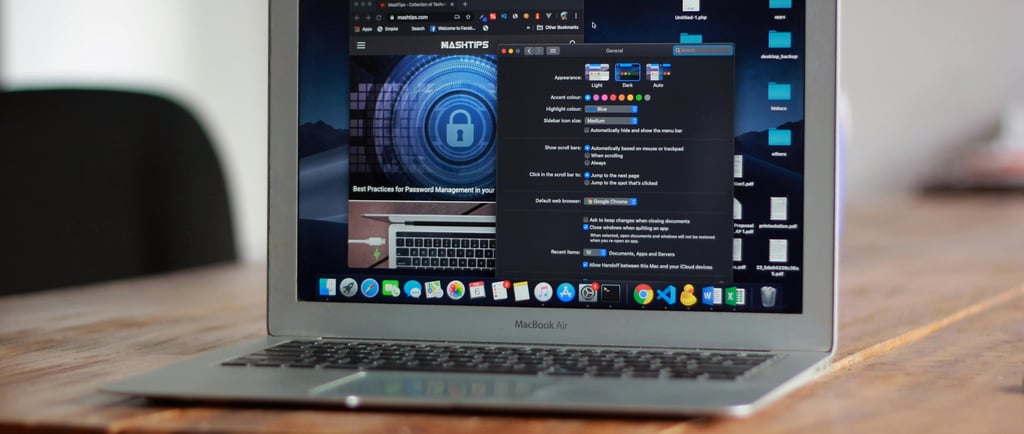

Introduction
Strong passwords are the first line of defense for your digital life. Yet, with dozens of online accounts from email and banking to social media and streaming services, it’s all too easy to fall back on predictable passwords or, worse, reuse the same one everywhere. The result? A small mistake could unlock your entire digital identity. This guide walks you through why strong passwords matter, breaks down how to craft them, and shows you proven methods to remember them without writing them on sticky notes. Ready to take control? Let’s dive in.
Why Strong Passwords Matter
Imagine a burglar finding the spare key under your doormat: that’s what a weak password is to cybercriminals. Weak or reused passwords account for the majority of data breaches, leading to stolen identities, drained bank accounts, and serious headaches.
Data Breach Fallout
When one site leaks your credentials, attackers try that same password across dozens of other platforms, your email, your shopping account, even your work portal. This technique, called “credential stuffing,” has compromised millions of users.Peace of Mind
Strong, unique passwords prevent cascade failures. Even if one account is breached, the rest remain secure.Legal and Financial Safeguards
If your business accounts are hacked, you could face regulatory fines or legal liabilities. Personal accounts compromised can lead to identity theft, credit damage, and months of recovery.
The Anatomy of a Strong Password
A truly secure password balances three key elements length, complexity, and unpredictability.
Length
Aim for at least 12–16 characters. Each additional character multiplies the time it takes to crack.Complexity
Use a mix of uppercase and lowercase letters, numbers, and special symbols. But don’t just tack on a “!” make sure the variations are woven throughout.Unpredictability
Avoid dictionary words, common phrases, or predictable substitutions (e.g., “P@ssw0rd!”). Human brains love patterns, but hackers’ tools exploit them.
From Passwords to Passphrases
Rather than struggle to remember a random jumble like #7fB!k2LpQ3, consider a passphrase a sequence of words that’s easy for you to recall but tough to brute-force.
Example Passphrase: SunsetBicycleChocolateRiver9!
Step-by-Step
Choose four unrelated words (e.g., sunset, bicycle, chocolate, river).
Capitalize at least one of the words.
Insert a number and one special character.
Mix up the order so it’s not a common phrase.
This passphrase is both easy to type and much harder to crack than a shorter, complex password.
Password Managers: Your Secure Vault
Memorizing dozens of unique passwords sounds impossible and that’s where password managers come in. These apps generate, store, and autofill your credentials across devices, encrypted behind one master password.
Why Use One?
Unique for Every Account: No more repeats.
Automatic Generation: Create 20+ character passwords with a click.
Cross-Device Sync: Access your vault on PC, Mac, Android, iOS.
Popular Options
Bitwarden (open-source, free tier)
1Password (family sharing, travel mode)
Dashlane (VPN included, dark web monitoring)
Each has its own perks; consider trialing one to see which interface you prefer.
Choosing and Crafting Your Master Password
Your master password is the key to everything in your vault and it must be both strong and memorable. Treat it like a vault code, not just another password.
Use a Long Passphrase
Follow the passphrase method above: four unrelated words + number + symbol.Add a Personalized Twist
Incorporate a detail only you know your childhood pet’s nickname, a favorite movie quote fragment, or a coded reference to your hometown.Test Its Strength
Many password managers include strength meters. Aim for “Excellent” or “Very Strong” ratings.
Once settled, never write it down in plain view. Consider a small hint stored elsewhere (e.g., “First dog + sunset + 2021!”) that’s meaningless to others.
Never Forget with Memory Techniques
Even with a master password, you might worry about forgetting it. Here are three proven memory methods, choose one (or combine them) to lock that master password into your mind.
The Story Method
Craft a vivid story that links the words in your passphrase. For SunsetBicycleChocolateRiver9!, imagine:“I rode my bicycle at sunset, stopped by a river, and treated myself to chocolate when the clock hit 9 o’clock!”
The Memory Palace (Method of Loci)
Mentally place each word in a familiar location, your front door, living room couch, kitchen table, and bedroom mirror then “walk” through the palace to recall the sequence.Spaced Repetition
Use flashcards or an app (e.g., Anki) to review your master password hint daily, then weekly, then monthly. Over time, it’ll stick with minimal review.
For help brainstorming creative mnemonics, try leveraging AI tools such as How to Use ChatGPT for Research, Writing, and Brainstorming.
Step-by-Step: Setting Up Your Password Manager
Let’s walk through a generic setup, applicable to most leading managers:
Download and Install
Grab the desktop app and browser extension. Install on mobile too.Create Your Account
Enter your email.
Define your master password (use your passphrase).
Save your recovery code in a secure place.
Import Existing Passwords
Many services let you import from your browser’s saved passwords or a CSV file.Organize with Folders and Tags
Group work vs. personal vs. financial accounts for easy navigation.Enable Autofill and Auto-capture
Allow the extension to detect login pages and suggest strong passwords.Set Up Biometric Unlock
If available, enable fingerprint or face recognition on mobile devices.
Once configured, every new account you create can have a 16+ character password generated automatically, no more creative wrestling with symbols!
Auditing and Updating Your Vault
Strong password hygiene is an ongoing process. Make it a habit to:
Run a Security Audit Quarterly
Look for reused, old (<12 characters), or breached passwords. Most managers flag weak entries.Rotate Critical Logins Annually
Your email, banking, and primary social media accounts deserve fresh credentials every year.Monitor Breach Alerts
Enable dark-web monitoring alerts some managers will notify you if your email/password combo appears in a leak.
Layering with Two-Factor Authentication (2FA)
Passwords alone aren’t foolproof. Two-factor authentication adds an extra prompt usually a code from your phone or a hardware key before you can log in.
Time-Based OTP (TOTP): Apps like Google Authenticator or Authy generate 6-digit codes every 30 seconds.
Hardware Keys: YubiKey or Titan Security Key plug into USB/Lightning ports for near-unbreakable security.
SMS/Email: Less secure, but better than nothing.
Wherever possible, opt for TOTP or hardware keys. They turn your password into one of two hurdles an attacker must clear.
Handling Password Emergencies
Everyone locks themselves out sometimes. Here’s how to prepare:
Emergency Access
Some managers let you designate a trusted person who can request access to your vault after a waiting period.Recovery Codes
For critical accounts (email, cloud storage), print or save offline recovery codes, one-time passwords that bypass your 2FA temporarily.Alternate Contact Methods
Keep secondary email addresses and phone numbers up to date in your profile settings.
With these measures in place, being locked out becomes a minor inconvenience instead of a catastrophe.
Advanced Tips and Tools
Password Strength Meters: Use standalone tools like zxcvbn (Dropbox’s open-source meter) to test on the fly.
Secure Notes: Store Wi‑Fi passwords or software licenses in your manager’s secure note feature.
Browser Profiles: Separate personal and work browsing profiles to avoid cross-contamination of cookies and credentials.
For a deeper dive into using AI for learning new tech skills including efficient ways to explore password security concepts, check out AI-Powered Learning: How to Use ChatGPT as a Personalized Coding Tutor.
Bringing It All Together
Strong Passwords = Length + Complexity + Unpredictability
Passphrases make long, secure passwords easy to remember.
Password Managers shoulder the heavy lifting, so you only memorize one master phrase.
Memory Techniques ensure that master phrase is never lost.
2FA & Recovery Plans provide extra layers of safety.
By following these steps, you transform password management from a dreaded chore into a seamless part of your routine, locking down your digital world without locking out yourself.
Insights
Explore our free and top ranking blogs for in-demand tech skills.
CONTACT US
Support
support@onlinetechskills.com
© 2025. All rights reserved.