Master Tech skills on the go...
Tools Every Freelancer Should Be Using to Stay Productive
Discover Tools Every Freelancer Should Be Using to Stay Productive from time tracking and project management to AI assistants, invoicing, secure backups, and focus rituals.
FREELANCING & REMOTE WORK
By OnlineTechSkills Editorial Team
4/27/20255 min read


Introduction
Freelancing offers freedom, flexibility and the chance to turn your passions into a living but it also brings unique challenges. Without the infrastructure of an office or a team around you, staying organized, focused and ahead of deadlines requires deliberate effort. The right toolkit can make all the difference. Below, you’ll find a deep dive into “Tools Every Freelancer Should Be Using to Stay Productive,” with practical, step-by-step guidance and real-world examples. Ready to level up? Let’s dive in.
1. Master Your Time: Tracking and Analysis
Efficient time management starts with knowing where your hours go. Two standout tools:
Toggl Track
Create projects for each client or skill set.
Hit “Start” when you begin a task, no fiddling around with manual entries.
At week’s end, review Toggl’s charts to spot which tasks eat most of your time.
Adjust estimates or reprioritize next week’s workload accordingly.
RescueTime
Install the desktop/mobile app to log active windows automatically.
Tag “productive” apps (e.g. VS Code, Google Docs) and “distracting” ones (social media).
Set daily goals (“2 hours max on social media”) and let RescueTime notify you when you drift.
Use its FocusTime feature to block websites during deep-work hours.
Actionable Step: At Monday’s kickoff, review your past week’s Toggl report, then launch a RescueTime Focus session for your highest-value task.
2. Project Management: From Chaos to Clarity
When juggling multiple clients, deadlines and deliverables, a visual workspace is essential.
Trello
Create a “Board per Client” or “Board per Project Phase.”
Use columns like Backlog, In Progress, Review, Done.
Add checklist items (e.g. “First draft,” “Client revisions”) to each card.
Enable Calendar or Gantt-style Power-Ups for a timeline view.
Notion
Start from the Freelancer Dashboard template (or build your own).
Embed to-do lists, kanban boards and meeting notes in a single page.
Link each task to client contact info or invoicing status for one-click context.
Use synced tables to pull “Tasks Due This Week” into your homepage.
Actionable Step: Set up a recurring review every Friday afternoon: move cards to “Done,” archive old projects and prep next week’s sprint in Trello or Notion.
3. Communication: Clear, Concise, Consistent
Fast, reliable client communication builds trust and prevents scope creep.
Slack (Free Tier)
Create a dedicated Slack workspace for your business.
Invite clients to private channels per project.
Use threads for feedback to keep conversations organized.
Integrate with Google Drive, Asana or GitHub to surface updates automatically.
Loom
Record quick walkthroughs of designs or code.
Drop the Loom link in Slack, no back-and-forth emails.
Timestamp key moments (“Jump to slide 4 at 1:15”) for faster feedback.
Zoom
Schedule 15-minute sprint calls instead of hour-long meetings.
Share an agenda in advance to keep discussions on track.
Actionable Step: Switch at least one feedback loop per project to asynchronous video with Loom; watch client response times improve.
4. Documents and File Management
Scattered files = scattered mind. A single source of truth streamlines collaboration and version control.
Google Workspace
Store all client documents in shared “Client Name” folders.
Use Google Docs’ Suggesting Mode for live edits.
Set folder permissions by role: Viewer for stakeholders, Editor for collaborators.
Dropbox
Enable Smart Sync to free local space while keeping files accessible.
Share expiring links for sensitive files.
GitHub (for developers)
Keep project repositories private until you’re ready to showcase.
Use branch protection and pull requests to ensure code quality.
Actionable Step: Audit your cloud storage monthly, archive or delete outdated files, and enforce a consistent folder hierarchy (e.g. /Client/Year/Project Deliverables/).
5. Invoicing and Finance: Automate Your Cash Flow
Nothing kills momentum like chasing late payments. Automate invoicing, expenses and taxes.
FreshBooks
Set up recurring invoices for retainer clients.
Automate payment reminders: 3 days before due, on the due date, and 7 days after.
Link your bank to import expenses and receipts automatically.
QuickBooks Self-Employed
Categorize transactions as Business or Personal.
Estimate quarterly taxes with one click.
Snap receipt photos on mobile and assign to expenses instantly.
Stripe (Invoicing)
Embed “Pay Now” buttons in your invoices for credit-card payments.
Offer clients ACH or Apple Pay for flexibility.
Actionable Step: At month’s start, send automated invoices for all active projects and schedule a 10-minute finance review: reconcile expenses and check cash-on-hand.
6. AI-Powered Boosters: Your Digital Assistant
Artificial intelligence can lighten your loadif you use it wisely.
ChatGPT for Brainstorming and Research
Ask for title suggestions, outlines or topic overviews.
Paste headings back into ChatGPT for paragraph drafts, then refine.
For deep dives on technical topics, see How to Use ChatGPT for Research, Writing and Brainstorming.
AI-Powered Code Tutoring
Struggling with React hooks or Vue reactivity?
Use ChatGPT as a personalized coding tutor via AI-Powered Learning: How to Use ChatGPT as a Personalized Coding Tutor.
Content Creation Suite
Leverage tools like Copy.ai or Jasper for first drafts—then polish with your voice.
Explore Best Free AI Tools for Content Creation to find zero-budget options.
Actionable Step: Block 30 minutes each Monday to experiment with one new AI tool or prompt technique; document your best prompts in a shared “AI Playbook.”
7. Creative Assets: Design Made Simple
Even non-designers can produce polished visuals with the right apps.
Canva
Start with branded templates: set your color palette and fonts once.
Use the “Brand Kit” to keep client assets organized.
Export directly as JPG, PNG, PDF or MP4.
Figma
Collaborate with clients in real-time on UI mockups.
Use plugin libraries (Icons8, Unsplash) for quick assets.
Prototype flows with clickable frames for interactive demos.
Actionable Step: Build a personal “design toolkit” page in Notion: links to your favorite Canva templates, Figma files and color palettes, ready for any project.
8. Portfolio and Website Builders
Your website is your 24/7 salesperson.
Webflow
Design visually but export clean HTML/CSS for custom hosting.
Use CMS Collections to add blog posts or case studies without coding.
WordPress + Elementor
Choose a lightweight theme and install Elementor for drag-and-drop layout.
Optimize images with a plugin like Smush to keep load times under 2 seconds.
Actionable Step: Refresh your portfolio quarterly, swap in recent work, update testimonials, and test all links.
9. Continuous Learning: Stay Ahead of the Curve
The tech landscape shifts fast, make learning part of your routine.
Top Tech Skills
Explore Top 7 Tech Skills to Learn in 2025 – No Experience Needed to pinpoint in-demand areas.
Track progress with a Notion habit tracker or a simple spreadsheet.
Online Platforms
Udemy, Coursera, Pluralsight for structured courses.
See Best Online Platforms to Learn Practical Tech Skills in 2025 for curated recommendations.
Actionable Step: Block 1 hour each week for skill-building; alternate between video tutorials and hands-on mini-projects to reinforce learning.
10. Backups, Security and Passwords
Data loss or a security breach can derail your business overnight.
Backblaze
Install the desktop app to back up all files continuously.
Recover deleted or corrupted files from any point in the last 30 days.
1Password (or LastPass)
Generate unique, 16+ character passwords per site.
Share credentials securely with limited-access links.
Enable two-factor authentication wherever available.
NordVPN
Protect your data on public Wi-Fi.
Use the auto-connect feature for unknown networks.
Actionable Step: Once a month, run a “security audit”: confirm backups completed successfully, rotate any weak passwords and test VPN connections.
11. Automation and Integrations
If you find yourself doing the same steps repeatedly, it’s time to automate.
Zapier
Connect Gmail to Trello: auto-create cards for new inquiries.
Sync Stripe payments to QuickBooks for hands-off bookkeeping.
Make (formerly Integromat)
Build multi-step workflows (e.g. parse email attachments, save to Dropbox, notify Slack).
Use prebuilt templates to get started in minutes.
IFTTT
Automate simple tasks like saving all liked tweets to a Google Sheet for content ideas.
Actionable Step: Map out your top three repetitive workflows, then create or customize a Zap/Make scenario to eliminate at least one manual step per workflow.
12. Focus and Well-being
Sustained productivity isn’t just tools, it’s habits and mindset.
Pomodoro Timers (TomatoTimer, Be Focused)
Work in 25-minute sprints, followed by 5-minute breaks.
After four cycles, take a 15–30 minute rest.
Meditation Apps (Headspace, Calm)
Start or end your day with a 5-minute breathing exercise.
Use “sleepcasts” if you struggle to switch off at night.
Focus
Choose music channels scientifically tuned for concentration.
Alternate between “chill” and “intense” modes depending on task complexity.
Actionable Step: Build a “Well-being Ritual” checklist in Notion: hydration, stretch breaks, eye-strain exercises and a short mindfulness session.
Conclusion
No single tool will solve every challenge, but a thoughtfully assembled toolkit, paired with consistent habits, can propel your freelance career forward. Start small: pick one new app or routine this week, master it, then expand. Before long, you’ll have a streamlined, automated, AI-enhanced system that frees you to focus on what you do best delivering outstanding work for your clients.
Insights
Explore our free and top ranking blogs for in-demand tech skills.
CONTACT US
Support
support@onlinetechskills.com
© 2025. All rights reserved.