Master Tech skills on the go...
Top 10 Productivity Tools for Online Entrepreneurs
Discover the top 10 productivity tools for online entrepreneurs to streamline workflows, increase efficiency, boostand scale their business today with expert tips.
DIGITAL PRODUCTIVITY & AUTOMATION
4/26/20256 min read


Introduction
Running an online business often feels like spinning a dozen plates at once. From managing projects and automating repetitive tasks to staying on top of content creation and client communication it’s easy to let things slip. But here’s the good news: there’s a tool out there for almost every workflow, and when you pick the right ones, they can completely transform your day-to-day. In this post, I’m breaking down the ten productivity tools that have made the biggest impact on my freelance writing, prompt-engineering side gigs, and digital automation projects. Consider it a cheat sheet to working smarter not harder.
By the end, you’ll have a clear picture of which tools deserve a spot in your toolkit, how to get started with each, and real, actionable steps to weave them into your daily routine. Let’s dive in.
1. Notion: Your All-in-One Digital Workspace
Notion has that “I can do anything” energy without the complexity you’ll find in enterprise platforms. It doubles as a note-taking app, task manager, wiki, and simple database. You can jot down ideas, build kanban boards for client deliverables, draft blog outlines, or even host a knowledge base for recurring processes.
Why I love it:
Templates galore. Whether you’re tracking editorial calendars or onboarding new clients, there’s a community-built template ready to steal.
Inline databases. Create custom tables and views that adapt as your business grows.
Seamless collaboration. Share pages with teammates, leave comments, assign tasks, and watch those checkboxes get ticked.
case study: I built a Notion dashboard to manage all my SEO articles. Every draft links to a task, an editorial calendar view, and a mini-database where I track status, word count, and keyword focus.
Action Steps:
Sign up for a free Notion account.
Import one of the “Content Calendar” templates.
Add your next three blog ideas and schedule draft dates.
Related post: How to use Notion to organize your freelance business
2. Trello and Asana: Visual Project Management
When you’re juggling multiple clients or side projects, a visual board can be a lifesaver. Trello and Asana both let you organize work into boards, lists, and cards but they have slightly different vibes.
Trello (cards and boards):
Simple drag-and-drop interface.
Butler automation for recurring tasks (e.g., move “Draft complete” cards to “Review” every Monday).
Power-up integrations: Google Drive, Slack alerts, you name it.
Asana (more structure):
Tasks can live in multiple projects.
Timeline (Gantt-style) view for bigger roadmaps.
Custom fields for budgets, priority, or ROI.
I use Trello for quick gigs; its frictionless UI helps me spin up boards in seconds. For longer engagements with deadlines and dependencies, Asana’s timeline view keeps everything visible.
Action Steps:
Create a “Client Projects” board in Trello (or project in Asana).
Break down your next deliverable into 3–5 cards or tasks.
Set due dates and assign labels like “In Research” or “Ready to Publish.”
Related post: Trello vs Asana: Best project management tool for solopreneurs
3. Zapier and Make (Formerly Integromat): Automation Engines
Imagine connecting every app you use; email, CRM, content platforms and having them talk to each other without any code. That’s Zapier and Make. Both let you build “Zaps” or “Scenarios” that trigger actions across services.
Common automations:
Add new form submissions to a Google Sheet and send a Slack alert.
Upload published blog posts to social media channels automatically.
Sync invoice data from QuickBooks to your CRM.
Why I often lean on Make: It offers more granular branching logic if/then paths. But Zapier’s interface is slightly more beginner-friendly.
Example: When a new lead books a call via Calendly, a Zap adds their info to HubSpot, tags them “Hot Lead,” and pings me in Slack. Zero manual copying.
Action Steps:
Pick two apps you use daily (e.g., Typeform → Gmail).
In Zapier or Make, set up a basic trigger-action workflow.
Test it live and celebrate your first hands-off automation.
Related post: IFTTT vs Zapier vs Make: Which to use when
4. ChatGPT: Your AI Brainstorming Buddy
Every writer, coach, or freelancer hits a creative wall. ChatGPT crushes that barrier by generating ideas at the drop of a hat. Here’s how I leverage it:
Brainstorming titles, subheads, and content outlines. Drafting quick email replies when my inbox explodes. Turning bullet lists into conversational copy.
I schedule a 10-minute “prompt session” every morning. I feed ChatGPT my top priorities and ask for outlines or rough drafts. Then I spend the rest of the day polishing human nuance back in.
Action Steps:
Create a “prompt library” doc where you record your most-used prompts.
Test variations: “List 5 catchy email subject lines for launching an AI course.”
Refine your prompt until you consistently get valuable output.
Related post: How to use ChatGPT for research, writing, and brainstorming
5. Claude AI: Your Custom Business Assistant
If you want an AI that feels more “agent” like handling multi-step requests, summarizing calls, or organizing meeting notes Claude AI is a solid pick. You can train it on company documents, set its tone of voice, and ask it to draft SOPs or customer messages.
Case Study: I fed Claude my last three client onboarding decks and had it draft a fresh welcome kit with tone, brand guidelines, and next steps. It cut my prep time in half.
Action Steps:
Collect your most-used templates or decks.
Upload them to Claude and create an instruction to “Use this style.”
Test by asking for a new document: “Draft a one-page project summary for a new social-media client.”
Related post: How to train Claude AI to act like your business assistant
6. Best Free AI Tools for Content Creation
Beyond ChatGPT or Claude, there’s a growing list of specialized AI tools that streamline specific tasks:
Copy.ai: Rapid website copy or social media captions.
Headlime: Focused on ad copy and email sequences.
Lumen5: Transforms blog posts into short video reels.
Each has free tiers that let you experiment. I often draft customer-facing copy in Copy.ai, then polish tone and specifics manually. That split saves me hours each week.
Action Steps:
Pick one tool (e.g., Copy.ai) and create a free account.
Feed it your last blog intro and ask for three variants.
Compare outputs, copy-edit, and integrate your top pick into your draft.
Related post: Best free AI tools for content creation
7. Google Analytics and AI-Driven Data Insight
Data can be overwhelming unless you have the right lens. Google Analytics covers the basics traffic sources, user behavior, conversion funnels but pairing it with an AI like Google’s Looker Studio or third-party tools takes your insights deeper.
Why it matters: You discover trends in audience segments, optimize underperforming pages, and tailor your outreach based on real numbers.
Case study: I noticed a spike in social traffic from Pinterest. With a quick dashboard in Looker Studio, I drilled into which posts resonated and then doubled down on that content style.
Action Steps:
Set up a custom dashboard in Google Analytics for your top 5 metrics.
Link that dashboard to Looker Studio or another AI-powered analytics tool.
Schedule a monthly “data check” in your calendar to review and iterate.
Related post: How to use AI for data analysis and insight
8. Calendar and Time-Blocking Tools
Ever finish a day wondering where the time went? Time blocking kills that “meeting creep” and reserve slots for deep work. Google Calendar, combined with a Notion or Trello time-blocking template, gives you a visual stretch of “admin,” “content creation,” and “strategic time.”
I use a simple color code:
Red for client calls
Blue for writing sprints
Green for research and learning
Action Steps:
Grab the Time-blocking cheat sheet for Notion and Google Calendar.
Copy the template into your workspace.
Block out your next two days in 60-minute chunks.
9. Loom and Recorded Video Updates
When words fall short, a quick video can say a thousand lines of text. Loom lets you record your screen and face in one take, then share a link instantly. It’s perfect for client walkthroughs, feedback sessions, or asynchronous team updates.
Why I turn to Loom:
Saves hours typing detailed instructions.
Clients love the personal touch.
Archives of your recordings serve as mini-trainings.
Action Steps:
Install the Loom extension.
Record a 3-minute demo of your latest dashboard or process.
Send the link in Slack or email instead of typing bullet-point instructions.
10. GitHub Copilot and AI Coding Assistants
For anyone building web tools, automations, or custom scripts, AI coding assistants like GitHub Copilot or TabNine dramatically speed up development. They autocomplete functions, suggest tests, and even write boilerplate code on demand.
Example: I was crafting a Python script to scrape article titles from a blog. Copilot handled the HTTP requests and parsing logic in seconds, so I spent my time tweaking error handling and reporting.
Action Steps:
Install GitHub Copilot in VS Code (free trial available).
Open a new file and start writing a function comment, let Copilot generate the code stub.
Review, adjust, and merge into your repo.
Conclusion
Whether you’re a solo freelancer or building out a small agency, these ten tools will help you streamline repetitive work, sharpen your focus, and reclaim hours in your week. My two cents: start small. Pick one or two tools that feel most critical to your daily grind. Master their basics, then layer in automations or advanced features over time.
Action Plan:
Week 1: Set up Notion and a simple Trello board.
Week 2: Build one Zapier or Make automation.
Week 3: Integrate ChatGPT and train Claude on a key process.
Ongoing: Schedule monthly reviews of analytics dashboards and time-block your deep-work sessions.
For more ideas on staying organized, check out Tools every freelancer should be using to stay productive.
Now go pick your first tool and watch how much lighter your to-do list feels. Good luck!
Insights
Explore our free and top ranking blogs for in-demand tech skills.
CONTACT US
Support
support@onlinetechskills.com
© 2025. All rights reserved.