Master Tech skills on the go...
IFTTT vs Zapier vs Make: Which to Use When
Comparing IFTTT vs Zapier vs Make: explore features, use cases, pricing, and step-by-step guides to smartly pick the best no-code automation tool for your needs.
DIGITAL PRODUCTIVITY & AUTOMATION
By OnlineTechSkills Editorial Team
5/7/202513 min read


Introduction
Imagine you run a small marketing agency and wake up one morning to discover that your email inbox houses hundreds of untagged customer queries, your social channels aren't synced with the content calendar, and your finance team is manually exporting CSVs to reconcile last month’s ad spend. Sound familiar? You’re not alone. In today’s fast-moving digital landscape, teams and individuals are scrambling to automate repetitive tasks, stitch together siloed apps, and reclaim precious time. But ironically, the very wealth of available tools like IFTTT, Zapier, Make (formerly Integromat), and dozens more has created a new problem: choice paralysis.
Each platform crowned itself “the” answer to no-code automation, promising to eliminate manual grunt work. Yet, as soon as you start comparing them side by side, you realize they overlap in some areas, diverge in others, and each carries its own pricing model, feature set, and learning curve. In this blog post, you’ll learn which platform to use when, armed with concrete examples, brand-new case studies, and actionable tips to pilot your first automation in the next 24 hours.
Meet the Contenders: IFTTT, Zapier, and Make
Before diving into the nitty-gritty differences, let’s briefly introduce each tool so you have the right frame of reference.
IFTTT (If This Then That)
Founded in 2010, IFTTT pioneered the “trigger → action” automation for consumers, especially around smart home devices (Nest, Philips Hue, Fitbit).
Focuses on simple, two-step automations called “applets.”
Popular among personal users for home/IoT tasks (e.g., “When I arrive home, turn on the lights,” or “Save every Instagram photo to Dropbox automatically”).
Zapier
Launched in 2012 to serve freelancers, small businesses, and growing teams.
Offers multi-step “Zaps,” enabling conditional logic (“Paths”), data formatting, and built-in apps (Formatter, Delay, Webhooks).
Has an extensive library of over 5,000 integrations, from Slack to Salesforce to Mailchimp.
Strikes a balance between user-friendliness and moderate complexity.
Make (formerly Integromat)
Founded in 2012 as a more visual, advanced automation platform.
Uses a canvas-based interface where you can chain dozens of modules, each performing transformations, routers (branching), iterators, and error handlers.
Known for granular control, data parsing, and affordable pricing at higher operation volumes.
At first glance, all three promise to “connect your apps” and “save you time.” But if you scratch beneath the surface, you realize they’ve each carved out unique niches.
Key Decision Criteria When Choosing an Automation Platform
To avoid decision paralysis, consider the following five dimensions. Each helps you map your unique requirements to the right platform.
1. Workflow Complexity
Simple vs. Multi-Step: If your automation is a basic trigger → action (for instance, “When I post a new blog article, tweet its link”), IFTTT or a free Zapier plan can suffice. But when you need conditional branching (“If email subject contains ‘Invoice,’ tag it and add to QuickBooks; else, label as ‘General’”), Zapier’s “Paths” feature or Make’s router modules shine.
Data Transformation Needs: Do you need to parse JSON payloads, extract CSV rows, perform calculations (e.g., converting currencies)? Make has an edge, thanks to its built-in data manipulation modules. Zapier provides similar functionality through its Formatter app, though with fewer granular controls. IFTTT does minimal data manipulation primarily focused on boolean triggers (e.g., “motion detected” in a security camera).
2. Integration Ecosystem and App Library
Number of Native Integrations:
Zapier: ~5,000+ apps, including deep, field-level triggers and actions (e.g., Salesforce account synced to HubSpot).
Make: ~1,000+ apps/modules, but growing rapidly. Strong support for HTTP/Webhooks for any REST-based service.
IFTTT: ~700+ “services,” most oriented around consumer and IoT devices (Philips Hue, Amazon Alexa, Google Nest, Fitbit, etc.).
Depth of Integration: Zapier often blurs lines between “New Lead in HubSpot” (trigger) and “Create/Update Lead in Salesforce” (action) with robust field mapping. Make’s HTTP module can call any API, so if a niche SaaS doesn’t have a prebuilt connector, you can still integrate via REST calls. IFTTT generally stays within the scope of “if device X reports property Y, then do Z.”
3. Ease of Use and Learning Curve
IFTTT: Extremely straightforward, pick a trigger app, pick an action app, customize a few fields, and turn on the applet. No data transformation or branching logic to learn. Ideal for non-technical consumers.
Zapier: Drag-and-drop interface with guided steps for multi-step Zaps. Slightly more to learn: you must understand filters, formatting, and basic branching. However, most users can go from zero to first Zap within 15 minutes.
Make: Visual scenario builder on a canvas. You connect modules with arrows, define iterators or routers, and inspect a debug log. The learning curve is steeper, understanding arrays, routers, iterators, and error handlers often requires an hour of guided training or the excellent Make Academy tutorials.
4. Scalability and Team Collaboration
Version Control and Change Logs: Zapier’s “Zap History” logs every execution and error with timestamps. Make’s “Scenario History” is even more granular, letting you inspect each module’s input/output at every step.
Multi-User Collaboration: Zapier for Teams or Companies lets multiple users build and share Zaps, assign roles, and audit usage. Make similarly offers shared workspaces, but the fine-grained permissions tend to skew more developer-focused. IFTTT Business only recently introduced a team dashboard but remains basic.
APIs for Automation of Automations: If you want to spin up or modify zaps programmatically, Zapier’s REST API lets you create or update Zaps via code. Make also exposes an API for scenario management. IFTTT’s API capabilities are minimal in comparison.
When to Use IFTTT
Ideal Use Cases
Smart Home and IoT Automations: If your primary goal is to automate everyday consumer electronicssmart thermostats, lights, wearables, then, IFTTT is applicable.
Quick Consumer-Focused Triggers: “When a tweet mentions my Twitter handle, send me an email.”
Simple One-To-One Actions: Two-step applets (one trigger, one action) without complicated data transformations.
Strengths
Extremely User-Friendly: No coding or advanced configuration required.
Free-Forever for Most Consumer Scenarios: Unlimited applets, albeit limited to simple triggers.
Huge Library of IoT Services: Connectivity to Nest, Hue, Ring, SmartThings, Amazon Alexa, Google Assistant, and other home-automation stalwarts.
Limitations
No Multi-Step Workflows: Out of the box, you can’t chain more than one action per trigger.
Minimal Error Handling: If an applet fails, you may never know unless you manually check its “Activity” log.
Basic Data Handling: Little to no data parsing, transformation, or conditional logic.
Example 1: Automating a Smart Home Routine Across Different Devices
Scenario:
Sarah is an avid early-mornings jogger. She uses Philips Hue lights in her bedroom, a Nest Thermostat, and a Fitbit to track her sleep and heart rate. She wants the following sequence every morning:
When her Fitbit detects she’s awake (heart rate above 55 and steps > 0),
Turn on the bedside Hue lights at 50% brightness in “action” mode,
Adjust the Nest Thermostat to 20°C if the outside temperature (fetched via a weather service) is below 15°C,
Send a push notification to her phone: “Good morning, Sarah! Your lights are on, and the house is warmed up.”
Implementation via IFTTT:
Trigger: “Fitbit: Activity detected sleeping to awake.”
Action A: “Philips Hue: Turn on lights at 50%.”
Action B: “Nest Thermostat: Set to 20°C” (IFTTT supports “that… and that…” chaining if you enable two-step applets).
Action C: “Notifications: Send a Push Notification.”
IFTTT’s “multiple actions per applet” feature allows Sarah to sequence these three actions instantly. She doesn’t need to write code, open webhooks, or parse JSON. This saves her roughly 10 minutes every morning, and since she’s on the free plan, there’s no incremental cost.
When to Use Zapier
Ideal Use Cases
Small to Medium-Sized Business Process Automations: CRMs, e-mail marketing, lead qualification, help desk ticket routing.
Multi-Step Workflows with Conditional Logic: For instance, “If a new Typeform response’s ‘budget’ field is above $5,000, send a Slack message to the Sales lead; else, send an email drip.”
Business-Level Apps: Salesforce, HubSpot, QuickBooks, Shopify, Asana, Trello, Google Workspace, Office 365, Mailchimp, Stripe, PayPal, etc.
Strengths
Massive App Library (5,000+ Integrations): Rarely will you find a mainstream SaaS that doesn’t have a first-class Zapier integration.
Multi-Step Zaps with Builder UI: Easily add Filters (logic gates), Formatters (data transformations), delays, and branching paths without writing code.
Reliable Logging and Error Notifications: Every Zap runs with a timestamp, status (Success, Error), and execution history. If something fails, you get an email or can check the dashboard.
Team Collaboration and User Management: Zapier for Work / Companies lets you assign roles, share folders of Zaps, and enforce two-factor authentication.
Limitations
Pricing Can Become Exponential: If you need over 20,000 tasks/month, Zapier’s per-task pricing can become costly.
Limited Deep Data Parsing: Zapier’s Formatter can handle simple parsing split text, extract substrings, basic date formatting but complex JSON to table conversions or mass data operations are tedious.
Less Suitable for IoT/Consumer Device Automations: While Zapier does integrate with some IoT services, it’s not as expansive as IFTTT’s consumer-focused ecosystem.
Case Study 1: E-Commerce Store Order Lifecycle Automation
Background:
Jason owns an online store selling custom T-shirts. His tech stack includes Shopify for e-commerce, QuickBooks Online for accounting, Slack for team communication, and Google Sheets for an internal order-status board. Before automation, every new order required:
Manual export of daily orders from Shopify CSV.
Upload to QuickBooks to record revenue.
Copy new order details into a Google Sheet to share with the fulfillment team.
A Slack message to the “Fulfillment” channel with order number and shipping address.
These manual steps consumed 2–3 hours daily and led to occasional mistakes: missed orders, duplicate entries, or late shipments.
Solution Using Zapier:
Trigger: “New Paid Order in Shopify.”
Action A: “Create Sales Receipt in QuickBooks Online.”
Mapped customer name, order total, line items.
Action B: “Append Row to Google Sheets in ‘Orders’ Tab.”
The Zap pulls fields (Order ID, Customer, Items, Shipping address, Total).
Action C: “Send Channel Message in Slack (#fulfillment) with Order Summary.”
Custom Slack template: “:tshirt: New Order #{{OrderID}} for {{CustomerName}} – Ship to {{Address}}.”
Results:
Automated 100% of everyday order tasks, reducing manual work by 2.5 hours daily (≈ 50 hours / month).
Eliminated data-entry errors completely.
Jason’s monthly Zapier cost ($30/m for 20,000 tasks) was more than offset by the time reclaimed—valued at $1,500/month in saved labor.
The “Zap History” feature ensured any failed QuickBooks receipts or Slack errors were flagged immediately, and Jason could fix mapping issues in minutes rather than days.
When to Use Make (Formerly Integromat)
Ideal Use Cases
Advanced Data Transformation: ETL-style pipelines (Extract, Transform, Load), batch processing of spreadsheet rows, JSON parsing, XML conversion.
Complex, Multi-Branch Scenarios: When you need to loop through arrays, iterate over collection items (e.g., “For each new Google Sheets row, check if due date is within 3 days; if yes and status isn’t ‘Paid,’ send invoice email; else, skip”).
Affordable High-Volume Automation: Many operations per scenario execution at a lower price point than Zapier.
Integration with Niche APIs: Via HTTP/SOAP modules, you can integrate anything that has a REST or SOAP endpoint, even if there’s no native module.
Strengths
Visual Scenario Builder: Drag modules on a canvas, connect them with arrows, and evaluate the flow visually. Modules include iterators, aggregators, routers, and built-in functions (constants, math, date/time, text).
Granular Control Over Data: Parse nested JSON, split arrays, filter in-flight data, and transform data without leaving the platform.
Cheaper “Operations” Pricing: 5,000 operations on a $9/month plan (compared to Zapier’s ~3,000 tasks for $20/month).
Built-In Debugging: When a scenario runs, you see each module’s input and output in detail ideal for troubleshooting complex flows.
Limitations
Steep Learning Curve: Beginners often feel overwhelmed by iterators, routers, and bundles (Make’s nomenclature for grouped data).
Fewer “One-Click” Integrations: Though rapidly expanding, Make’s library (≈1,000 modules) is smaller than Zapier’s. However, the HTTP module almost always bridges the gap.
Team Collaboration: Workspaces and role-based access exist, but on the average Make plan, you get one seat. You need to upgrade to higher tiers for unlimited seats.
Case Study 2: Marketing Agency’s Monthly Reporting Dashboard with Data Transformations
Background:
Neha runs a digital marketing agency that handles SEO, SEM, social media, and content marketing for multiple clients. By the end of each month, Neha needs to collate performance data from:
Google Analytics (sessions, bounce rate, conversions)
Facebook Ads (impressions, clicks, cost per result)
Mailchimp (open rate, click-through rate)
Google Sheets (a master list of client budgets and targets)
Previously, her team spent two days copying and pasting data from each platform’s UI into an Excel master spreadsheet. Then they ran complicated Excel formulas to calculate percent improvements vs. the previous month.
Challenges:
Data is in different formats (JSON from GA, CSV from Facebook Ads, API calls for Mailchimp).
The team needed to normalize date formats, pivot table the data by channel, and calculate aggregated KPIs (e.g., total ad spend, cost per conversion across channels).
Once data was in the master sheet, an automated email needed to go out to each client with their personalized PDF report.
Solution Using Make:
Scenario Overview:
Module 1: HTTP GET (Google Analytics Reporting API) → Pull last month’s data (sessions, conversion rates) for each client property.
Module 2: HTTP GET (Facebook Ads API) → Retrieve campaign data (impressions, clicks, cost).
Module 3: HTTP GET (Mailchimp API) → Fetch email campaign summary.
Module 4: Google Sheets “Get Rows” → Pull the “Clients & Budgets” master sheet.
Module 5: Tools → Iterator over each client record (bundle of GA + FB + Mailchimp data).
Router: Based on “Channel = ‘SEO,’” “SEM,” “Social,” send data to different transformation paths.
Module 6a (SEO Path): Aggregator → Combine GA sessions and Mailchimp open rates.
Module 6b (SEM Path): Aggregator → Combine Google Ads costs (via HTTP) with FB Ads cost.
Module 6c (Social Path): Text parser → Extract core engagement metrics from JSON.
Module 7: Formatter Modules → Calculate “Percent Change vs. Last Month,” “ROI per Channel.”
Module 8: Google Slides API → Generate a branded client deck, inserting charts (using data from Formatter modules).
Module 9: Gmail SMTP → Email generated PDF to each client’s address (pulled from Google Sheets).
Key Features Leveraged:
Iterators and Aggregators: Combine multiple data sources within one “bundle” so Neha’s master sheet receives a uniform data set.
Routers: Branch logic depending on client’s primary service (SEO vs. SEM vs. Social).
Custom HTTP Modules: Connect to any REST-based API even niche ad networks via Webhooks.
Make’s Built-In PDF Generator/Slides Modules: Automate the generation of client reports, eliminating manual slide-deck creation.
Results:
Reduced two days of manual spreadsheet work to a 30-minute scenario execution in Make.
Each client report is generated and emailed automatically by the 2nd business day of the month.
Improved data accuracy no more copy-paste errors or broken formulas.
At $29/month for 20,000 operations, the automation pays for itself within the first week (time saved × hourly rate of analysts).
Implementation Best Practices
Even the best tools can fail if you don’t follow sound implementation practices. Use these guidelines to ensure your automations deliver ROI and don’t become unmaintainable “magic black boxes.”
1. Start with a Clear Process Map
Before touching any automation tool, sketch out your end-to-end process on a whiteboard or in a document. Identify:
Triggers: What event kicks off the automation?
Actions: What should happen next? Are there conditional forks?
Exceptions: How do you handle errors or edge cases? For example, what if an API call times out or a data field is empty?
Tip: Use a simple flowchart tool (Lucidchart, Miro) to map triggers → actions → branches → outputs.
2. Pilot Small, Iterate Fast
Build a minimal viable “Zap” or “Scenario” to automate the core path first (happy path). Once that’s stable, add complexity: branching logic, error handling, data transformations. This safeguards you from spending weeks on a grand automation that fails on day one.
3. Use Version Control/Change Logs
In Zapier, label each major iteration (e.g., “v1.0: Single Order Process,” “v2.0: Added Error Handler for QuickBooks API”).
In Make, use scenario snapshots (export the scenario JSON file and store it in a shared drive or Git repo).
This practice ensures you can roll back if a recent change broke something.
4. Train Your Team and Document Thoroughly
No one wants to reverse-engineer an automation when the original builder is on vacation. Create a living document (Google Doc, Notion) that details:
What each automation does, step by step.
Credentials used (OAuth tokens, API keys) store on a shared encrypted vault like LastPass or 1Password.
How to test failures (e.g., check Zap History or Scenario History).
Who owns each automation (assign clear “automation steward”).
Related Resource: If your team is scaling and you want to learn how to break into tech with no code background, check out How to Break into Tech Without a Degree or Tech Background.
5. Avoid Common Pitfalls (e.g., “Magic” Blind-Trust Automations)
Skipping Error Handling: Don’t assume external APIs will always respond. In Make, always add a fallback route that emails or logs errors for human intervention.
Over-Automating Without Review Cycles: For example, auto-deleting emails or moving Slack messages without a “delay” can lead to lost data. Use Zapier’s “Delay” or Make’s “Sleep” modules if you want to verify data before final actions.
Hard-Coding Field Mappings: If you rename a column in your Google Sheet or change a field in your CRM, your automation will break. Instead, use constants in Make or look for field IDs in Zapier that are less likely to change.
For advanced best practices especially around cross-platform workflows, read Overcoming Team Plateaus Through Advanced Prompt Engineering and Cross-Platform Workflows.
Actionable Takeaways and Next Steps
Below is a quick checklist to help you decide which tool is right for you and how to get started immediately:
Assess Your Primary Use Case
Home/IoT: Lean toward IFTTT.
Business Apps (CRM, Invoicing, E-mail): Zapier is likely best.
Complex Data Pipelines/High Volume: Consider Make.
Define Your First Pilot Automation
Keep it under 5 steps.
Document your trigger → actions clearly.
Choose a Free or Low-Cost Plan to Explore
Sign up for a free IFTTT account and deploy two to three home-automation applets.
Create a free Zapier account and build a single “New Form Submission → Email Notification” Zap.
Open a free Make account and walk through a tutorial (e.g., send a Slack message when a new row appears in Google Sheets).
Measure Impact
Track time saved (e.g., how many hours per week the automation prevented manual work).
Track errors reduced (e.g., no more missed payments or lost tickets).
Use a simple ROI formula:
ROI=(Time Saved × Hourly Rate)−Monthly Automation CostMonthly Automation Cost×100% \text{ROI} = \frac{\text{(Time Saved × Hourly Rate)} - \text{Monthly Automation Cost}}{\text{Monthly Automation Cost}} \times 100\%ROI=Monthly Automation Cost(Time Saved × Hourly Rate)−Monthly Automation Cost×100%
Iterate and Scale Gradually
Once your pilot succeeds, add complexity: data transformations, branching logic, error handling.
Invite team members onto Zapier for Teams or Make workspaces assign clear owner roles.
Leverage Related Resources
For overall productivity improvement, check out Top 10 Productivity Tools for Online Entrepreneurs.
If you’re a SaaS founder building your tech stack, refer to the No-Code Tech Stack Cheat Sheet for SaaS Founders.
Conclusion
When it comes to no-code automation, there’s no one-size-fits-all answer. IFTTT excels for straightforward, single-action automations especially in the realm of consumer IoT and smart devices. Zapier has become the de facto standard for small businesses looking to seamlessly move data between CRMs, marketing apps, spreadsheets, and communication platforms. And Make offers the most flexibility, allowing you to build robust, multi-branch, data-heavy pipelines at a fraction of the cost per operation provided you’re willing to invest in a steeper learning curve.
Ultimately, the best way to know “which to use when” is to pick one platform, identify a simple yet impactful process to automate, and dive in. You can always pivot later. Automation isn’t about achieving perfection on Day One; it’s about iterating, measuring, and continuously optimizing. So grab your free account, draw your process map, and set up that first Zap, Applet, or Scenario. Your future self (and your team) will thank you.
Try this tip today: If you’re a freelancer or solopreneur, sign up for a free Zapier account and build a “New Lead in Typeform → Create Contact in Mailchimp” Zap. That one small automation can save you ten minutes per day, translating into 50 hours reclaimed over a year. Once you see how smooth it is, you’ll be hooked and that’s how the journey begins.
Insights
Explore our free and top ranking blogs for in-demand tech skills.
CONTACT US
Support
support@onlinetechskills.com
© 2025. All rights reserved.