Master Tech skills on the go...
How to Use Notion to Organize Your Freelance Business
Master How to Use Notion to Organize Your Freelance Business: manage clients, projects, tasks, finances, knowledge in one customizable workspace. Get started today!!
DIGITAL PRODUCTIVITY & AUTOMATION
By OnlineTechSkills Editorial Team
4/30/20257 min read
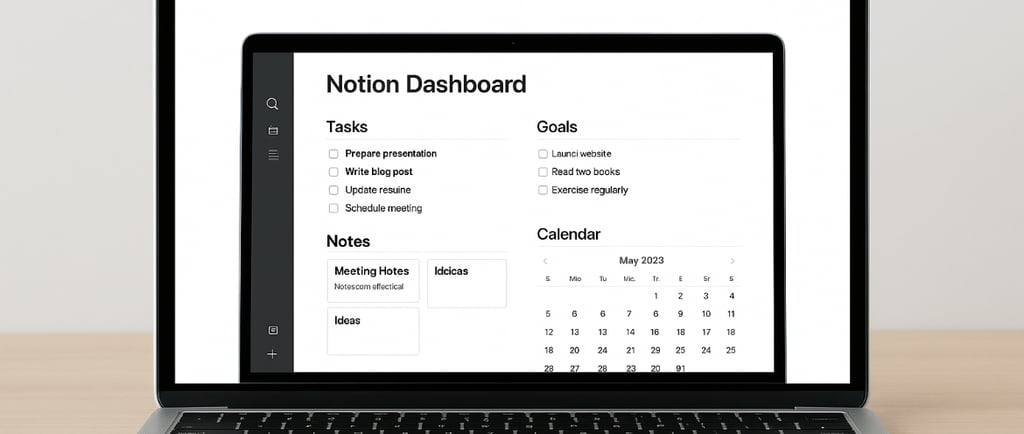
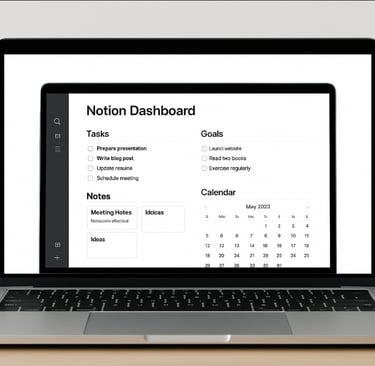
Introduction
Freelancing is thrilling choosing your clients, seeing your ideas come to life, and owning your schedule. But it can also feel like juggling flaming torches: client briefs, project timelines, invoices, content calendars, and random ideas all spinning in the air. Without a single hub, details slip through the cracks and your day dissolves into chaos.
Notion changes that. It’s not just another note app or task list. It’s a modular workspace where you build exactly what you need: databases for clients and projects, kanban boards for tasks, calendars for deadlines, and templates for repeatable processes. In this post, we’ll walk through setting up Notion as your freelance command center complete with AI assistants, automation recipes, and real-world examples.
By the end, you’ll have a blueprint to centralize everything in one place, reclaim lost hours, and scale your services without extra stress.
Why Freelancers Need a Central Workspace
Working solo has perks: full creative control, the freedom to pivot, and the thrill of building something from scratch. But there’s a hidden cost: every role falls on you; marketer, designer, accountant, project manager. You need clarity and consistency:
A single source of truth for project details and client contacts.
Live dashboards to spot overdue tasks and upcoming invoices.
Templates that eliminate repeated admin work.
Integrations that zap your WordPress posts into social updates and invoice reminders into your inbox.
If you’re curious what other productivity staples to add to your freelance toolkit, check out Top 10 Productivity Tools for Online Entrepreneurs. Combining Notion with the right apps is a game-changer.
Getting Started: Your Freelancer Home Page
Your Notion workspace needs a dashboard, a launchpad that surfaces the key info and shortcuts you need every day. Here’s a suggested layout:
Header Section
Your business name or logo.
A motivational tagline or mission statement.
The current week or month as a subheading.
Quick-Access Widgets
Tasks Due Today: A filtered view of your Tasks database.
Active Projects: Kanban board of in-progress projects.
Upcoming Invoices: Calendar view of invoices due in the next 30 days.
Navigation Links
Clients • Projects • Tasks • Invoices • Content Ideas • Templates • AI Assistant
Weekly Focus
A simple bulleted list of three priorities for the week.
Keep it minimal. If your home page turns into a brain dump, it defeats the purpose of clarity.
Building Your Core Databases
Notion shines when you create interconnected databases. Let’s set up the four pillars of your freelance biz:
Clients
Projects
Tasks
Invoices
1. Clients Database
Keep every client record in one place:
Fields to include:
Name
Contact Email / Phone
Company
Contract Start & End Dates
Hourly Rate or Retainer Fee
Status (Lead, Active, On Hold, Completed)
Tip: Use a Gallery View to see client logos. When a prospect fills out your inquiry form (Typeform or Google Form), you can automate record creation via Zapier or Make, learn how in IFTTT vs Zapier vs Make: Which to Use When.
2. Projects Database
Each project record links to a client and spawns related tasks and invoices:
Key fields:
Project Name
Client (Relation to Clients)
Start Date / End Date
Project Type (Website, SEO Audit, Content Marketing)
Status (Planning, In Progress, Review, Delivered)
Budget or Fee
Use a Board View for a Kanban-style workflow, and add a Timeline View if you want a mini Gantt chart.
3. Tasks Database
A master task list you can filter by project, client, or due date:
Essential columns:
Task Name
Project (Relation to Projects)
Due Date
Priority (High, Medium, Low)
Status (To Do, Doing, Done)
Time Estimate (hours)
Embed a Calendar View and a Board View. Toggle between them to plan and track progress.
4. Invoices Database
Track billing details and payment status:
Columns to track:
Invoice Number
Client (Relation)
Project (Relation)
Amount
Date Issued / Due Date
Payment Status (Unpaid, Paid, Overdue)
You can create each invoice as a Notion page using a template, draft it, export to PDF, then mark it Paid when you receive the funds.
Linking Databases: Relations and Rollups
Relations and Rollups are Notion’s secret sauce. They let your core databases communicate:
Projects → Clients: When you pick a client on a project, related client fields (rate, contact) become available in the project view.
Tasks → Projects: Each task is tied to one project. If you update the project status, tasks inherit that context.
Invoices → Clients and Projects: Link invoices to both a client and a project for precise reporting.
Then add Rollup fields for live summaries:
On the Clients page, roll up the sum of unpaid invoice amounts, instant snapshot of your outstanding balance.
On the Projects page, roll up total time estimates from tasks.
On the Clients page, roll up active project counts.
These Rollups mean you never open a spreadsheet again to manually sum numbers.
Creating Reusable Templates
Building a template once and using it forever saves hours:
New Project Template
Prefilled project milestones: Kickoff, Research, Draft, Review, Launch.
Linked task list with checkboxes for each milestone.
Placeholder subpages for client specs, meeting notes, and assets.
Proposal Template
Sections: Scope, Timeline, Deliverables, Fees, Terms & Conditions.
Embedded fee table from a small database.
Call-to-action button (copy link) for easy sharing.
Invoice Template
Merge fields for Client Name, Project, Amount.
Export-ready layout for PDF.
To see how templates fit into a broader no-code workflow, explore No-Code Tech Stack Cheat Sheet for SaaS Founders.
Time-Blocking and Calendar Integration
Notion’s homegrown calendar can’t replace Google Calendar entirely, but you can embed your calendar in Notion and time-block tasks:
Create a Time-Blocking page in Notion.
Embed your Google Calendar and set it to Monthly or Weekly view.
Link a filtered view of your Tasks database showing only this week’s high-priority tasks.
Drag tasks onto calendar slots in Google Calendar, seeing them side by side keeps you honest.
If you need a ready-made method, download the Time-Blocking Cheat Sheet for Notion and Google Calendar and embed it directly in your Notion page.
Managing Your Content Calendar
For freelancers who create blog posts, social content, or newsletters, a Notion-based editorial calendar streamlines your pipeline:
Content Ideas Database
Fields: Title, Format (Blog, Video, Tweet), Status, Publish Date, Priority.
Editorial Calendar View
Embed a Calendar View filtered to “Scheduled” posts.
Use a Board View for statuses: Idea, In Progress, Editing, Scheduled, Published.
Campaign Pages
For each campaign, create a page that links to relevant tasks, images, and analytics.
To brainstorm topics or refine outlines faster, integrate ChatGPT into Notion, learn best practices in How to Use ChatGPT for Research, Writing, and Brainstorming.
Tracking Finances and Invoicing
Freelancers need financial clarity. Notion can handle basic accounting alongside your project management:
Expense Tracker Database
Date, Vendor, Category (Software, Travel, Supplies), Amount, Receipt (file upload).
Invoices Dashboard
Embed a Table View for upcoming and overdue invoices.
Add a Gallery View for invoice previews.
Profit and Loss Dashboard
Use a Rollup on the Invoices database to sum paid and unpaid amounts.
Roll up expenses from the Expenses database.
Display the results in a simple chart, if you need help creating charts, see How to Create Dynamic Dashboards with Vue.js and Chart.js.
For automated monthly financial reports, set up a workflow in Make or Zapier that generates a Notion page with that month’s P&L, details in IFTTT vs Zapier vs Make: Which to Use When.
Client Portals and Collaboration
Rather than juggling email threads and scattered attachments, build a Notion page per client:
Client Dashboard Page
Link views: their projects, open tasks, invoices.
Set page permissions to comment-only for clients.
Meeting Notes Subpage
Template for agendas and action items.
Embedded table for follow-up tasks.
Resource Library
Store brand assets, style guides, and reference files.
Clients get one link and see real-time updates. No more “Which version is this?” questions.
Automating Workflows with Zapier and Make
Notion’s API opens powerful automation opportunities:
New Form Responses → Notion
Trigger: Typeform/Google Form submits
Action: Create a new row in Clients or Projects database
Task Reminders → Slack or Email
Trigger: Task due date arrives
Action: Send team Slack message or email reminder
Invoice Follow-Ups → SMS
Trigger: Invoice marked Overdue
Action: Send SMS via Twilio
Embedding AI Assistants
AI belongs in your workflow, not just in your head. Bring ChatGPT and Claude directly into Notion:
Meeting Summaries Prompt: “Summarize these meeting notes into three action items.”
Proposal Drafts Ask ChatGPT to expand bullet points into full paragraphs.
Process Documentation Train Claude AI to generate SOP drafts when you create a new “Process” page, learn how in How to Train Claude AI to Act Like Your Business Assistant.
Prompt Engineering Library Store your go-to prompt templates in a dedicated Notion page, see A Beginner’s Guide to Prompt Engineering with AI Tools for inspiration.
With AI, you spend less time writing and more time doing.
Advanced Use Case: Freelance Growth Dashboard
When you’re handling multiple revenue streams; consulting, courses, content, you need a high-level view:
Create a Metrics Database
Fields: Month, Revenue, Expenses, Net Profit, New Clients, Content Published.
Link with Other Databases
Roll up revenue from Invoices, expenses from Expenses.
Count new client records created in a month.
Visualize
Embed a Board View to see month-by-month snapshots.
Automate Monthly Updates
Use Make or Zapier to create a new metrics record on the first of each month and populate fields automatically.
This dashboard becomes your north star, guiding pricing decisions and marketing investments.
Mobile and Offline: Work from Anywhere
Notion’s mobile app syncs pages for offline use. Here’s how to make the most of it:
Favorite Key Pages Star your Freelancer Home, Weekly Focus, and Invoice Tracker.
Quick Capture Use the mobile share widget to clip articles or jot down ideas on the fly.
Offline Editing Update tasks on flights or in coffee shops without wifi; changes sync when you reconnect.
Working solo means your office can be anywhere. Notion’s mobile-first design has you covered.
Case Study: Maya the UX Consultant
Background: Maya designs mobile apps and websites. She juggles five clients, each with unique processes: user research, wireframes, UI design, and handoff.
Notion Setup:
Clients DB with logos, contact info, and contract links.
Projects DB using a “UX Project” template with embedded tasks for each design phase.
Tasks DB with linked time estimates and a weekly calendar view.
Invoices DB connected to Stripe via Zapier for automatic payment tracking.
Knowledge Base for UI guidelines, color palettes, and font libraries.
Outcome:
Maya slashed client status calls by 70%, clients log in to Notion for updates.
She cut project setup time from 3 hours to 20 minutes using templates.
With integrated AI, she drafts user personas and meeting summaries in seconds.
By centralizing everything, Maya turned her chaotic freelance hustle into a scalable and repeatable system.
Action Steps: Build Your Notion Freelance Hub
Create Your Home Page Set up your dashboard with widgets for Tasks, Projects, and Invoices.
Build Core Databases Clients, Projects, Tasks, Invoices. Link them with Relations & Rollups.
Design Templates New Project, Proposal, Invoice. Clone and customize for each client.
Embed Calendars and Dashboards Integrate Google Calendar and Chart.js graphs for time blocking and financials.
Automate a Workflow Connect a form submission to Notion via Zapier or Make.
Add AI Prompts Store your favorite ChatGPT and Claude prompts for quick drafting and summaries.
Review Weekly Block 15 minutes each Monday to clean up tasks and update your Weekly Focus.
Final Thoughts
Notion isn’t a one-size-fits-all tool, you shape it to your freelance business. Start with the basics: a home page, core databases, and templates. Then layer in AI and automation to handle grunt work. In weeks, you’ll move from scattered docs and sticky notes to a single, living system that scales as you grow.
Centralizing your clients, projects, tasks, and finances in Notion not only saves hours each week, it gives you confidence that nothing falls through the cracks. Pair this setup with the right AI prompts and automation recipes, and you’ll feel more like a well-staffed agency than a solo operator.
Insights
Explore our free and top ranking blogs for in-demand tech skills.
CONTACT US
Support
support@onlinetechskills.com
© 2025. All rights reserved.