Master Tech skills on the go...
How to Automate Your Daily Tasks with Zapier
Discover How to Automate Your Daily Tasks with Zapier. Learn step by step how to build Zaps, save time, reduce errors, boost efficiency and productivity easily!.
By OnlineTechSkills Editorial Team
5/4/20255 min read
Introduction
Ever feel like your day is swallowed by repetitive tasks, copying and pasting data, sending out the same email responses, or manually updating spreadsheets? If so, you’re not alone. Busy professionals, entrepreneurs, and freelancers often find themselves bogged down by these mundane chores, leaving little time for creative or strategic work. Enter Zapier, a powerful automation tool that connects your favorite apps and services to handle routine tasks automatically. No coding required.
In this guide, we’ll walk you through everything you need to know to automate your daily tasks with Zapier. From setting up your first “Zap” (automation) to advanced multi-step workflows, we’ll cover actionable steps and real-world examples. By the end, you’ll have a toolkit of automations that save you hours each week, time you can use to focus on what truly matters.
Why Automate Your Daily Workflow?
Automation isn’t just a buzzword it’s a productivity multiplier. Here’s why you should consider it:
Efficiency Gains
Automations handle tasks instantly and accurately. Instead of manually transferring data between systems, Zapier moves it in milliseconds.Error Reduction
Humans make mistakes especially when performing repetitive work. Automating data entry or file backups virtually eliminates typos and missed steps.Scalability
As your workload grows, you can scale up automations without hiring additional staff. A single Zap can process hundreds of records without breaking a sweat.Focus on High-Value Work
Automating routine chores frees you to brainstorm new ideas, build relationships, or tackle strategic projects.
Still new to the tech world? Check out Top 7 Tech Skills to Learn in 2025 (No Experience Needed) for more on building a future-proof skill set.
Getting Started with Zapier
1. Sign Up and Explore
Create an Account
Head to Zapier’s website and sign up for a free account. The free plan allows you to build simple, single-step Zaps.Browse App Directory
Zapier connects with over 3,000 apps from Gmail and Slack to Trello and Typeform. Search for the apps you use daily.Familiarize Yourself
Take Zapier’s built-in tutorials or sample Zaps. For a deeper dive into AI tools that can complement your automations, explore AI-Powered Learning: How to Use ChatGPT as a Personalized Coding Tutor.
2. Understand Zapier Terminology
Trigger: The event that kicks off your automation (e.g., “New email received”).
Action: The task Zapier performs when the trigger fires (e.g., “Create a new Trello card”).
Zap: A combination of one trigger and one or more actions.
Task: Each time a Zap runs an action, it consumes a task. Different plans offer different task limits.
Common Automation Examples
A. Email Automation
Save Attachments to Cloud Storage
Trigger: New email with attachment in Gmail
Action: Save attachment to Dropbox or Google DriveReply to Common Inquiries
Trigger: New label applied to an email (e.g., “FAQ”)
Action: Send canned response
B. Social Media Scheduling
Auto-Post New Blog Articles
Trigger: New RSS feed item from your blog
Action: Post to Twitter, LinkedIn, or FacebookCurate Content Alerts
Trigger: New starred item in an RSS reader
Action: Add to Buffer or Hootsuite queue
C. Lead Management
Capture Form Submissions
Trigger: New entry in Typeform, Google Forms, or JotForm
Action: Create a contact in Salesforce or HubSpotNotify Your Team
Trigger: New lead created in CRM
Action: Send Slack message to sales channel
If you’re charting a path into tech roles, automation skills are in demand, read How to Break into Tech Without a Degree or Tech Background for guidance.
Step-by-Step Guide: Building Your First Zap
Let’s automate a common task: when you receive a new email in Gmail with the label “Invoice,” save the PDF attachment to Google Drive and notify you in Slack.
Set Up the Trigger
App: Gmail
Trigger Event: New Labeled Email
Choose Account: Connect your Gmail account
Configure Trigger: Select the “Invoice” label
Add First Action
App: Google Drive
Action Event: Upload File
Choose Account: Connect Google Drive
Set Up Action: Map “Attachment” from Gmail to “File” in Drive, choose destination folder
Add Second Action
App: Slack
Action Event: Send Channel Message
Choose Account: Connect Slack workspace
Configure Message: “New invoice saved: {{File URL}}” to #finance-alerts
Test & Turn On
Test each step to ensure attachments upload and messages post correctly.
Name your Zap (e.g., “Save Invoices & Notify Team”) and switch it on.
Congratulations! You’ve just saved yourself potentially hours of manual work each month.
Advanced Zapier Features
1. Multi-Step Zaps
Combine multiple actions into a single workflow. For instance, after saving an invoice, you could:
Extract data using Zapier’s built-in Formatter (e.g., invoice amount).
Add a row to a Google Sheet for bookkeeping.
Send a summary email to your accountant.
2. Filters and Paths
Filters: Only allow the Zap to proceed if certain conditions are met.
Paths: Branch your workflow based on conditions. For example, if an invoice amount exceeds £5,000, notify a different Slack channel or send an approval request via email.
3. Formatter and Utilities
Text Formatter: Split, transform, or append text strings.
Date Formatter: Convert or manipulate dates and times.
Lookup Tables: Map values (e.g., country codes to full names).
4. Code Steps (Optional)
If you’re comfortable with JavaScript or Python, you can inject custom code for specialized tasks like parsing complex data structures.
For more advanced integrations, discover How to Create Dynamic Dashboards with Vue.js and Chart.js to visualize your Zapier-collected data.
Integrations and Recommended Tools
Zapier’s power shines through its ecosystem. Here are some popular tools you can connect:
Project Management: Trello, Asana, ClickUp, Monday.com
Communication: Slack, Microsoft Teams, Discord
CRM: Salesforce, HubSpot, Pipedrive
Email Marketing: Mailchimp, ActiveCampaign, Sendinblue
E-Commerce: Shopify, WooCommerce, BigCommerce
If you juggle multiple projects, compare project management options in Trello vs. Asana: Best Project Management Tool for Solopreneurs.
Best Practices for Sustainable Automation
Start Small
Focus on a single pain point like email sorting and build confidence before tackling complex processes.Document Your Zaps
Maintain a central list of active automations, their triggers, and actions. This helps when troubleshooting.Use Descriptive Names
Name Zaps clearly (e.g., “Salesforce → Slack: New Opportunity Alert”).Monitor Task Usage
Check your Zapier dashboard regularly to avoid hitting your monthly task limit.Regularly Review and Update
As your tools or processes change, revisit your Zaps. Update credentials, tweak filters, or add new paths.Implement Error Handling
Zapier can send error notifications, use this to catch and resolve failures quickly.
Looking to broaden your toolkit? Explore Top 10 Productivity Tools for Online Entrepreneurs.
Real-World Use Cases
Example 1: Content Marketing Team
Problem: Content calendar updates take hours.
Solution: Zapier automation to add new blog post ideas from a shared Google Sheet into Asana with due dates and assignees.
Example 2: E-Commerce Store Owner
Problem: Order notifications flood your inbox.
Solution: When a new Shopify order appears, create a task in Trello and notify your fulfillment team in Slack.
Example 3: Freelance Virtual Assistant
Problem: Tracking billable hours across clients is cumbersome.
Solution: Log time entries from Toggl into a Google Sheet and generate monthly invoices automatically.
For freelancers looking to level up, check out Tools Every Freelancer Should Be Using to Stay Productive and How to Use Notion to Organize Your Freelance Business.
Scaling Your Automation Skills
Join Communities
Participate in Zapier’s user forums or Slack groups to discover creative automations.Follow Zapier’s Blog
Keep up with new features, partner apps, and best practices.Experiment with AI
Combine Zapier with AI tools like training Claude AI as your automated assistant to handle even more tasks. Learn more in How to Train Claude AI to Act Like Your Business Assistant.Upskill with Courses
Consider short courses on automation and no-code platforms to deepen your expertise.
Conclusion
Automation is no longer a luxury reserved for big enterprises, it’s essential for anyone looking to reclaim time, boost accuracy, and focus on high-value work. With Zapier, you have a user-friendly platform that seamlessly connects the apps you already rely on, enabling workflows that run themselves.
Ready to take the leap? Start by automating just one daily task and watch your productivity soar. As you grow more comfortable, build multi-step Zaps, implement error-handling, and explore AI-driven integrations. Before long, you’ll wonder how you ever managed without automation.
For further inspiration on building your tech skillset, read Best Free AI Tools for Content Creation or A Beginner’s Guide to Prompt Engineering with AI Tools.
Insights
Explore our free and top ranking blogs for in-demand tech skills.
CONTACT US
Support
support@onlinetechskills.com
© 2025. All rights reserved.